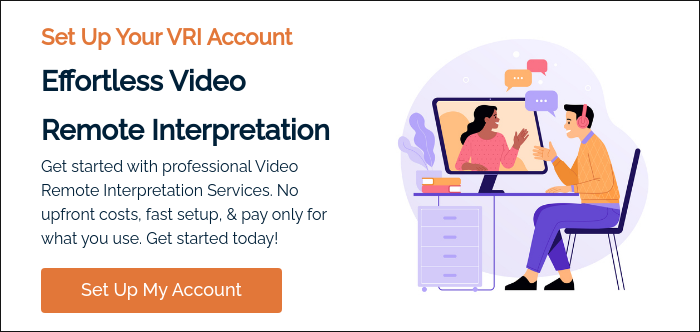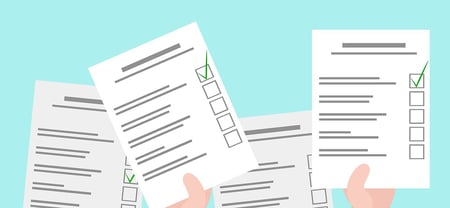Video Remote Interpretation (VRI) has quickly become one of the most powerful tools for breaking down language barriers in real-time.
Whether you’re in a hospital, courtroom, business meeting, or classroom, VRI allows you to instantly connect with professional interpreters through a video platform.
But like any technology, VRI isn’t perfect. Sometimes things don’t run as smoothly as we’d like, and technical hiccups can make communication harder instead of easier. Luckily, most of these issues are common, easy to recognize, and often just as easy to fix.
As a Language Service Provider (LSP), we have our own easy-to-use app for our clients. But, if you want to go it alone, here’s a quick breakdown of the most common VRI technical issues you’ll face, and simple solutions to minimize them.
Poor Internet Connection
A weak or unstable internet connection is the number one culprit for dropped calls, frozen video, or lagging audio during a VRI session.
Since VRI relies on high-quality streaming, even a small dip in connectivity can disrupt communication.
The Fix
- Check your bandwidth - VRI platforms usually recommend a minimum of 2–4 Mbps for smooth video. Run a quick speed test before your session.
- Use a wired connection when possible - Ethernet is far more stable than Wi-Fi. If you must use Wi-Fi, try to position yourself close to the router.
- Reduce competing traffic - Ask others to pause heavy downloads, video streaming, or online gaming during your session.
- Have a backup plan - Some providers offer an audio-only option if video cuts out, so you can keep communicating until the video stabilizes.
Audio Problems
This is when you can’t hear the interpreter, or they can’t hear you. Audio glitches are frustrating because clear sound is critical for interpretation.
Problems often include echo, static, low volume, or complete silence.
The Fix
- Check your microphone and speakers - Make sure the right devices are selected in your settings.
- Use a headset - A good-quality headset reduces background noise and echo compared to built-in laptop speakers.
- Mute when not speaking - This helps minimize feedback and distractions.
- Run a test before the call - Many VRI platforms allow you to test audio input/output before connecting to an interpreter.
Video Freezing or Blurriness
Sometimes the interpreter’s video will freeze mid-sentence or become too pixelated to see facial expressions clearly. Since nonverbal cues are so important in interpretation, this can be a big problem.
The Fix
- Adjust video quality - Some platforms let you lower video resolution temporarily to stabilize the feed.
- Close unnecessary apps - Running too many programs in the background can slow down video processing.
- Restart your device - A fresh reboot clears up memory issues that can affect video performance.
- Double-check lighting - Sometimes what looks like “bad video” is actually poor lighting, so make sure your room is well lit.
Difficulty Connecting to the Session
Perhaps you’re ready for the session, but the platform won’t load, or you can’t log in. Sometimes, firewalls, outdated software, or browser issues cause these roadblocks.
The Fix
- Update your software - Make sure your browser, operating system, and the VRI app are all up to date.
- Try another browser - If Chrome isn’t working, try Firefox or Edge.
- Check firewall settings - If you’re on a work network, certain ports may be blocked. Ask IT for help if needed.
- Restart your router - This simple step solves many “can’t connect” headaches.
Device Compatibility
Not all devices work perfectly with VRI. A tablet may handle video differently than a desktop, and older smartphones may struggle to keep up with high-definition video calls.
The Fix
- Use a supported device - Check your VRI provider’s recommended device list.
- Keep your device updated - Regular software updates often include fixes for compatibility issues.
- Charge your battery - Video calls drain batteries quickly, and low power can cause performance issues.
- Have a backup device - If your primary device fails, switching quickly can save the session.
Camera Issues
If your camera won’t turn on, or the interpreter can’t see you clearly, it may be that the wrong camera is selected, or it’s simply covered by a lens cap or sticky note (yes, this happens).
The Fix
- Check camera permissions - Make sure your browser or app has permission to access the camera.
- Select the right camera - Many laptops or external webcams can confuse apps, so double-check your settings.
- Clean the lens - A quick wipe with a soft cloth makes a big difference.
- Position the camera correctly - Keep the camera at eye level and centered so the interpreter sees you clearly.
Platform-Specific Glitches
Every VRI platform has its quirks. Maybe the app crashes when you share a screen or certain features don’t work on mobile devices.
The Fix
- Check the provider’s help center - Most have troubleshooting guides and FAQs.
- Update the app - Glitches often disappear with the latest version.
- Contact support - VRI services usually have tech support available, especially for urgent sessions.
Prepare, Test, and Have a Backup Plan
Technology can be unpredictable, but being prepared makes all the difference. Most VRI issues come down to internet, audio, or video problems, and the fixes are usually quick once you know what to check.
The best strategy is to test your setup before an important session, have a backup plan in case things go wrong, and stay calm if issues pop up. Remember, the interpreter wants communication to succeed just as much as you do.
With a little preparation and a few simple troubleshooting tricks, you can make sure your VRI sessions stay smooth, efficient, and stress-free.
Are you looking at using VRI? Do you need some more bespoke help? If so, we’d love to talk to you. Consultations are free and there’s no obligation.
You’re in safe hands with us as we’re ISO 17100 and ISO 9001 compliant, have over twenty years of professional translation experience, and have earned the trust of organizations around the world.